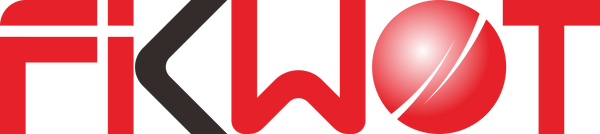Installing an NVMe M.2 Fikwot SSD: A Step-by-Step Guide
In the world of computer hardware upgrades, installing an Fikwot NVMe M.2 SSD can significantly boost a system's performance. However, diving into the installation process requires careful preparation and step-by-step execution. Here's a comprehensive guide to successfully installing an NVMe M.2 SSD and transferring data seamlessly:
1. Preparing for Installation:
Before starting the installation process, gather the necessary tools and components. Ensure you have:
- The Fikwot NVMe M.2 SSD drive itself.
- A compatible screwdriver (often a small Phillips-head screwdriver).
- Your computer’s manual or motherboard guide to identify the M.2 slot location.
- Optionally, an anti-static wristband to prevent any electrostatic discharge.
2. Installation Steps:
a. Shutdown and Unplug: Power down your computer and disconnect all power sources. This is crucial to prevent any electrical mishaps during installation.
b. Locate the M.2 Slot: Identify the M.2 slot on your motherboard. It usually looks like a small slot with a screw hole nearby.
c. Insert the Fikwot SSD: Gently insert the NVMe M.2 SSD into the slot at a 30-45 degree angle. Apply gentle pressure until it sits flat on the slot.

d. Secure with a Screw: If your SSD requires a screw to secure it in place, use the screw provided and fasten it to hold the SSD firmly.
e. Reassemble and Power Up: Put your computer back together, ensuring all components are securely in place. Then, power up your system.
3. Transferring Data to the New Fikwot SSD Using Cloning Software:
When migrating data from an existing drive to a new NVMe M.2 SSD, using cloning software streamlines the process and ensures an exact copy of your data, including the operating system, applications, and files. Here's a recommended cloning software and a brief guide:
a. Recommended Cloning Software: One highly regarded cloning software is DiskGenius. It offers a user-friendly interface and efficient cloning capabilities.
(Download: https://www.diskgenius.com/)
Using reliable cloning software like DiskGenius Backup simplifies the data migration process and ensures a seamless transition to your new SSD without the need for reinstalling the operating system or applications.
Remember, always back up important data before starting the cloning process to prevent any accidental data loss.
4. Monitoring SSD Health:
To monitor the health and performance of your newly installed SSD, you can use software like CrystalDiskInfo (CDI) or CrystalDiskMark (CDM). These tools provide valuable insights into your SSD's status, including temperature, health, performance, and more.
(Download: https://crystalmark.info/en/software/crystaldiskinfo/)
In conclusion, installing an NVMe M.2 SSD involves careful preparation, precise installation steps, data transfer procedures, and monitoring the SSD's health. Following these steps ensures a smooth upgrade process, unlocking the potential for enhanced system performance and storage efficiency.