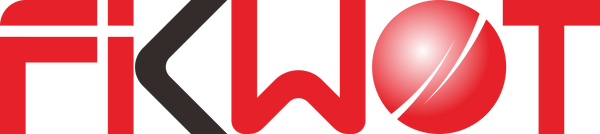The PlayStation 5 (PS5) is a gaming powerhouse, delivering stunning graphics and immersive gameplay. However, one limitation users might encounter is the console's storage capacity. To address this, Sony has introduced support for additional M.2 SSD storage, allowing gamers to expand their storage capabilities. In this article, we'll explore the advantages of adding an M.2 SSD to your PS5 and provide a step-by-step guide on how to do it.
Why Add an M.2 SSD to Your PS5 Console?
1. Increased Storage Capacity:
The primary motivation for adding an M.2 SSD to your PS5 is to expand the console's storage capacity. With high-end games increasingly demanding larger storage space, the base storage on the PS5 might fall short for avid gamers. An M.2 SSD enables you to store more games, reducing the need to uninstall titles to free up space.
2. Faster Load Times:
An M.2 SSD can significantly improve loading times in games. Compared to traditional hard drives, SSDs offer faster data transfer speeds, leading to quicker loading screens, seamless transitions between game levels, and overall enhanced gaming experiences.
3. Enhanced Performance:
Games designed to take advantage of SSD technology can exhibit improved performance. Features like faster texture streaming, reduced pop-in, and smoother frame rates are often optimized when played from an SSD, contributing to a more immersive gaming environment.
Which M.2 SSDs can be used with a PS5 console?
Fikwot FN955 M.2 2280 SSD PCIe Gen4 x4
Fikwot FN960 M.2 2280 SSD PCIe Gen4 x4
Fikwot FN970 M.2 2280 SSD PCIe Gen4 x4
How to Add an M.2 SSD to a PS5 Console:
Before getting started, ensure that your M.2 SSD meets the PS5's compatibility standards. Sony recommends PCIe Gen4 M.2 NVMe SSDs with a cooling structure to manage heat. Here's a step-by-step guide:
1. Prepare Your PS5:
- Turn off the PS5 and disconnect all cables.
- Remove the console's base to access the expansion slot.
2. Select an M.2 SSD:
- Choose an M.2 SSD that meets the PS5's requirements in terms of size, interface (PCIe Gen4), and cooling.
3. Install the M.2 SSD:
- Unscrew the cover of the M.2 SSD slot.
- Insert the M.2 SSD into the slot at an angle and gently press down until it is firmly in place.
- Secure the SSD with the provided screw to keep it in position.
4. Reassemble and Start:
- Replace the cover and reattach the PS5's base.
- Reconnect all cables and turn on the PS5.
- Follow on-screen prompts to format the new SSD for use.